There are several ways to find and remove image files on your computer. Here are a few methods: 1. Using the File Explorer (Windows): - Open File Explorer by pressing Windows key + E. - Navigate to the folder or drive where you want to search for image files. - In the search bar at the top right corner, type "*.jpg OR *.png OR *.gif OR *.bmp" (without quotes). - Press Enter to start the search. - Select the image files you want to delete by holding down the Ctrl key and clicking on each file. - Right-click on one of the selected files and choose "Delete" from the context menu. 2. Using the Terminal (Mac): - Open Terminal from the Applications > Utilities folder. - Navigate to the directory where you want to search for image files. For example, if you want to search the entire system, you can use the command: "cd /" - Use the find command to locate image files. For example, to find all jpg, png, gif, and bmp files, use the command: "find . -type f \( -iname "*.jpg" -o -iname "*.png" -o -iname "*.gif" -o -iname "*.bmp" \)" - Once the search is complete, the terminal will display a list of image files found in the specified directory and its subdirectories. - To delete a specific image file, use the command: "rm /path/to/image/file.jpg" 3. Using a third-party software: - There are several software options available, such as CCleaner, Wise Disk Cleaner, or Auslogics Disk Cleaner, that can help you find and delete image files from your computer. These software often have user-friendly interfaces and provide additional features for system optimization. Remember to exercise caution when deleting files, especially if you are using the command line or third-party software. Make sure to double-check the files you are deleting to avoid accidentally deleting important files.
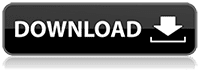
Okunma: 0










